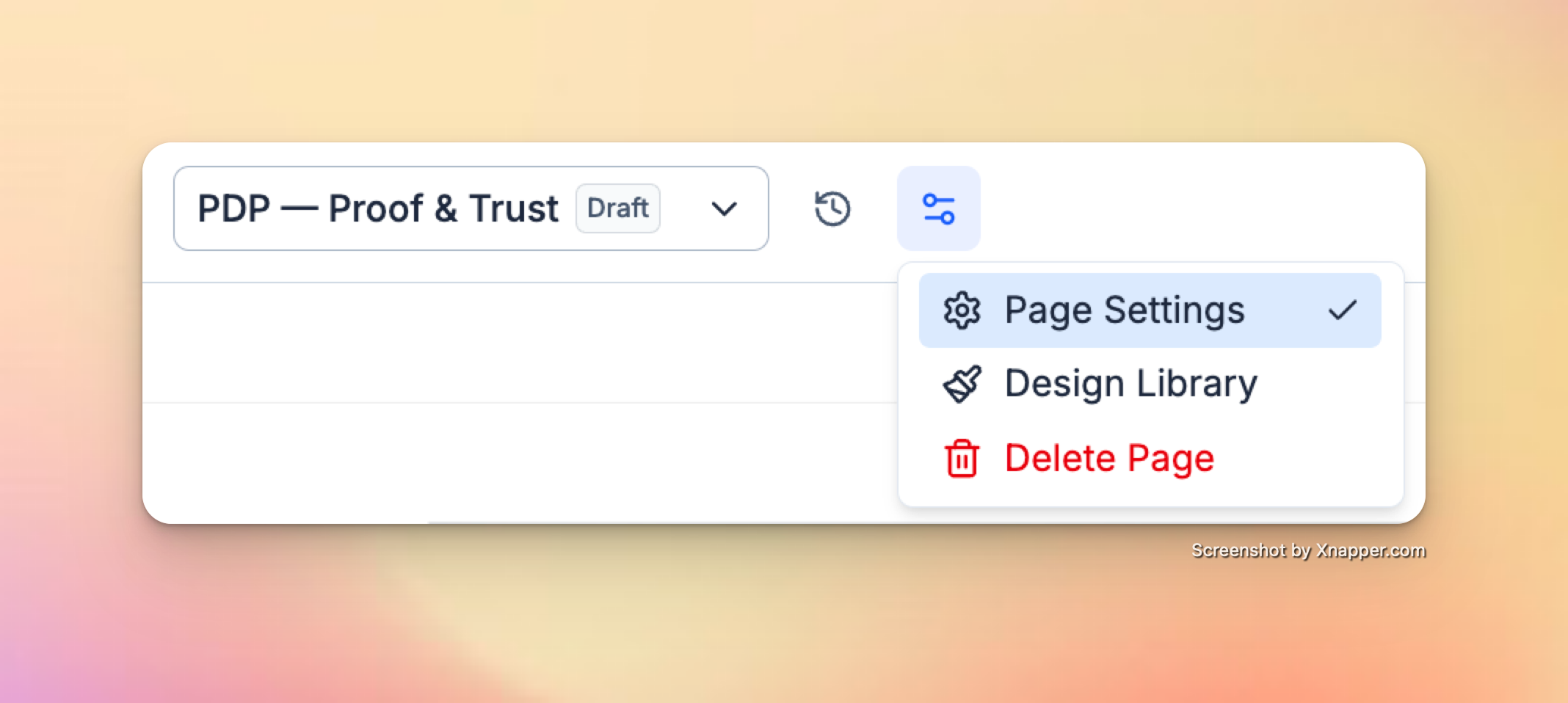
Page Settings
- Name The internal name for your page inside Replo. This does not affect what visitors see.
- Path The URL path for your page (e.g., /5-reasons-why-lumea). This determines the page’s direct link.
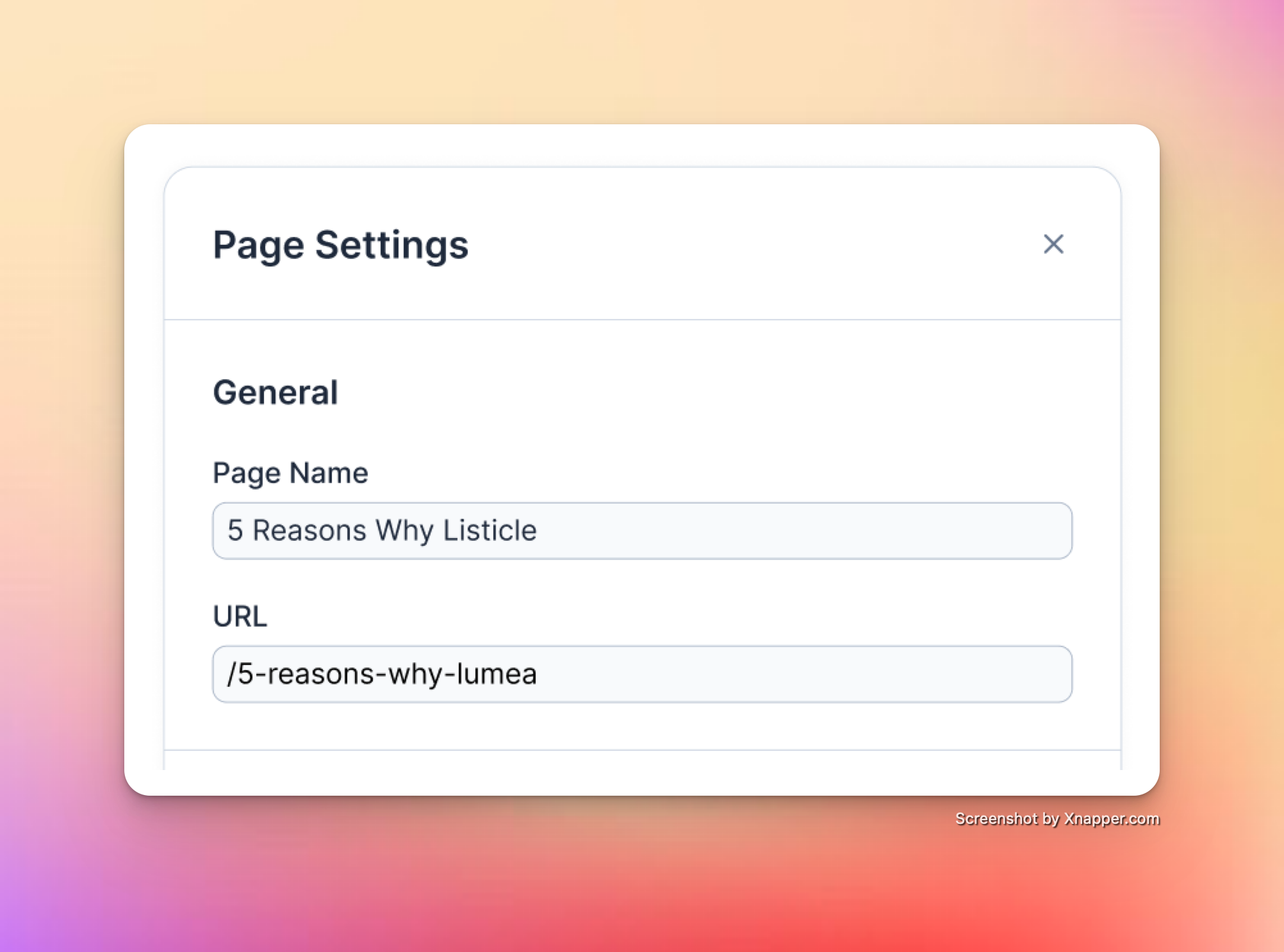
SEO Settings
- Page Title The title that appears in browser tabs, search results, and social shares. A good page title is concise, descriptive, and includes relevant keywords.
- Page Description A short summary (1–2 sentences) of the page’s content. This description appears under the title in search engine results and helps improve click-through rates.
-
Social Preview Image
Upload an image (1200×630px, up to 20MB) that will be shown when your page is shared on social platforms like Facebook, Twitter, and LinkedIn.

Site Favicon (Shop-Level Setting)
Your favicon is the small icon displayed in browser tabs, bookmarks, and search results. Setting a favicon ensures your brand looks professional and recognizable across the web.- Light Theme Favicon Upload a 64×64 pixel ICO, PNG, GIF, or JPG that will appear in all browser tabs.
- Dark Theme Favicon (Optional) Upload an optional second version of your favicon for browsers or devices using dark mode.

Tip: Use a simplified version of your logo for maximum clarity at small sizes.
Publishing Changes
- Updates to Page & SEO settings apply as soon as you save and republish your page.
- Updates to the favicon apply globally across your entire shop once saved.